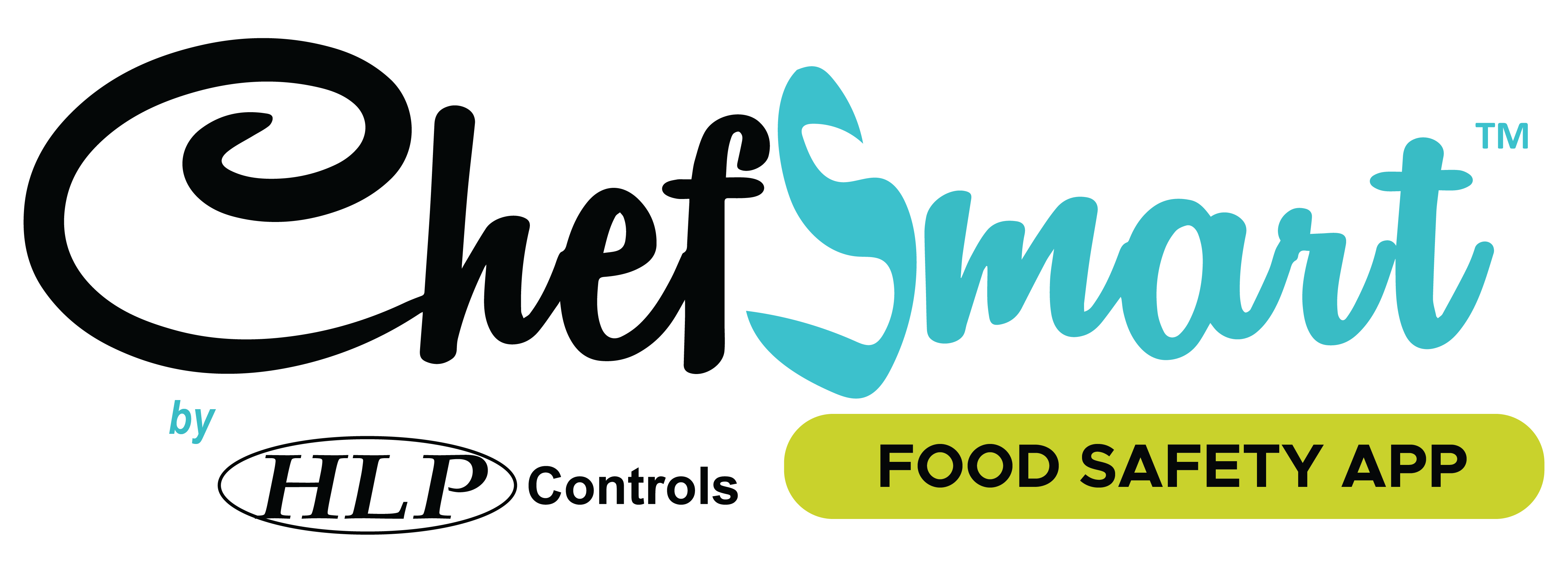IR100 Instructions

ChefSmart IR100 Bluetooth Thermometer
Connection Instructions:
- Open the ChefSmart V2 App on your Device
- Go to the “Settings” from the Main Menu
- Press the “Select Device” Field
- On your ChefSmart IR100 press the Circle LED Button, this will cause the LED to flash Blue.
- Your device name “Chefsmart-100_****” should now appear in the list of devices.
- Select your device, this will Pair the Unit.
- The Circle LED Button will now turn to solid Green to indicate connection.
Test Readings:
- Once connected, in the “Settings” Screen, select “Bluetooth Device” under Temperature Entry Mode.
- Press the “Test Reading” Field
- An entry screen will appear, and any readings taken via the Infra-Red or Probe will now be displayed live on the your devices screen.
- To confirm the Temperature Reading, press the “OK” button on your device screen OR for:
- Infra-Red Readings – Release trigger on the on the IR100
- Probe Readings – Press the “Probe” button on the IR100 until “Hold” displays.
- The Temperature reading will now be displayed within the Record Entry
Please Note: The Test Readings Feature within the Settings Menu is only for testing purposes and the Data is not saved in anyway. To record data, please use one of the other options below.
Temperature Log Entry:
- The IR100 can be used to automate your Temperature Readings within the Principle Log, Delivery Temperature and the Process Log Entry Screens.
- Press the “Record Entry” Field
- An entry screen will appear, enable either the Probe or Infra-Red Trigger and the Temperatures will now display any readings taken via the Infra-Red or Probe and will be displayed live on the devices screen.
- To confirm the Temperature Reading, press the “OK” button on your device screen OR for:
- Infra-Red Readings – Release trigger on the on the IR100 followed by “OK” on your device.
- Probe Readings – Press the “Probe” button on the IR100 until “Hold” displays followed by “OK” on your device.
- The Temperature reading will now be displayed within the Record Entry.
Reconnection:
- If your unit has gone into Standby Mode, Press the Circle LED Button on the IR100 and then open an Entry Screen on the ChefSmart V2 App by pressing the “Record Entry” Field. The unit will display a Solid Green Light to indicate it is now reconnected. If the unit does not automatically reconnect, close and reopen the “Record Entry” field or check your connection in “Settings”.
- When connecting the devices, they are temporarly “Locked” to a User Name to enable multiple devices to be used at the same time. Reconnection in “Settings” may be needed if switching users.